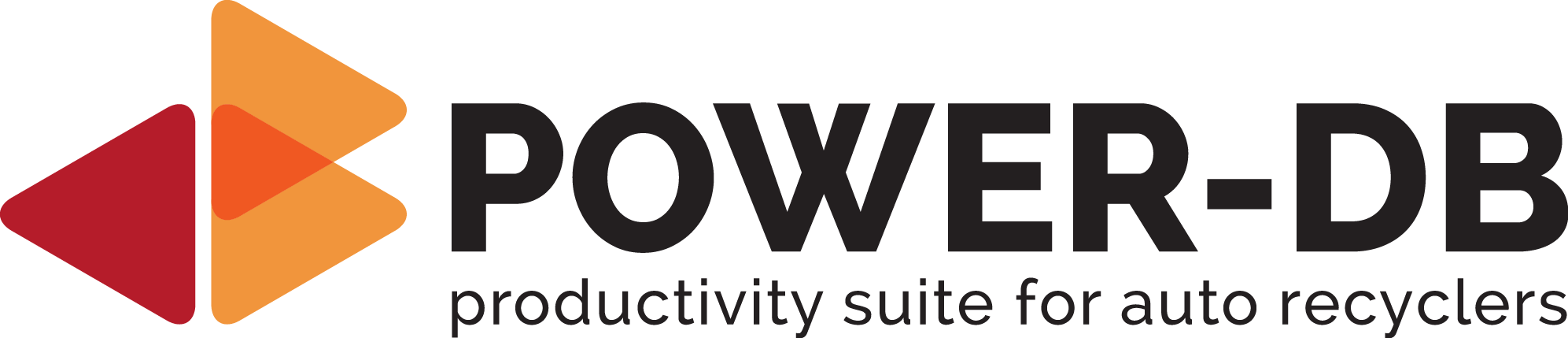Disclaimer
Allowing outside access to your Power-DB server offers a lot of benefits.
But please be aware that allowing outside access (ie. Internet) to the Power-DB PC (as for any other computer) involves risks. Although we try to make communications encrypted and secure through SSL certificat, we cannot and do not offer any warranty for any potential treats.
Please inform and make sure your IT is OK with this functionality.
Router configuration
Log on to your Internet Router
Go to the Port Forwarding interface
Add a new port forwarding
Port: 443
IP: Your Power-DB PC’s IP (should be fixed)
Optionnal: Check Intenal and External
Save
Please make sure that you have a Fix Public IP from your Internet provider, as every time your Public IP refreshes, it will break the link between the DNS entry (customer.power-db.com) and your Router.
Email us your configuration
Once your Internet Router configured, please email us at team@power-db.com the following information.
Power-DB Internet Access Configuration
Customer Name:
External Port Number: 443
Internal Port Number: 443
Public IP Address:
we setup your dns and ssl certificate
Once we receive your email, we will setup your personal DNS entry (customer.power-db.com).
We also install a SSL certificate on the Power-DB PC’s web server. You’ll see in the browser that the connection is secure.
This is usually done 24 to 48 hours after we receive the configuration email above.
We will send you a final email with your personal URL to use and bookmark to connect to Power-Db from anywhere you have Internet access.
(https://customer.power-db.com).
Alternate Port Number
Sometimes Port 443 is unavailable.
You can choose any available Port number as the outside port.
We recommend leaving 443 as the internal port but it can also be changed.
Let us know of the configuration once done as we need to set it up in the Power-DB web server.
A different Port than 443 will require you to add it to the public URL after columns: https://customer.power-db.com:1234.
But once bookmarked it shouldn’t be an issue.